Your position: Home
/
VDC2021 on QuickTime Player for macOS
VDC2021 on QuickTime Player for macOS
VDC2021 on QuickTime Player for macOS
IMPORTANT - Before Running QuickTime Player on your macOS.
■ Do Check the "Hardware Conection"
■ Audio Settings on your macOS, and make sure the Audio Input Device is VDC2021. Otherwise the recorded audio is from macOS's Microphone.

1. Open QuickTime Player
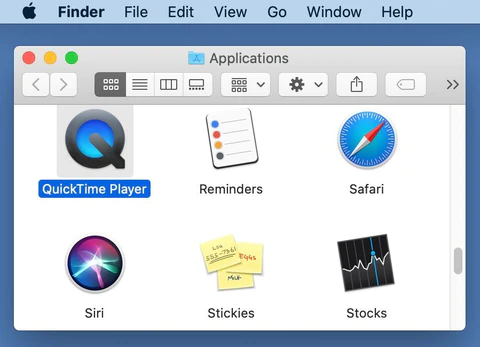
2. Choose File > New Movie Recording
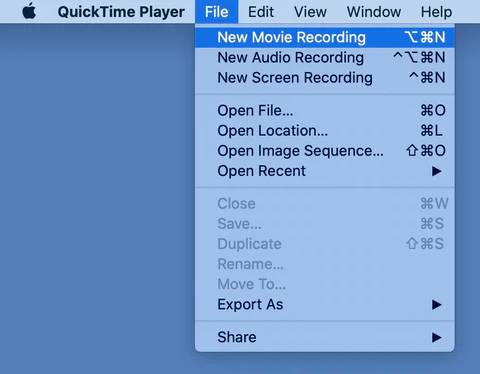
3. To change the recording settings
a. Drag volume slider to proper level.
b. Choose Camera "VDC2018" or newer "VDC2021"
c. Choose Microphone "VDC2018" or newer "VDC2021"
d. Quality "High"
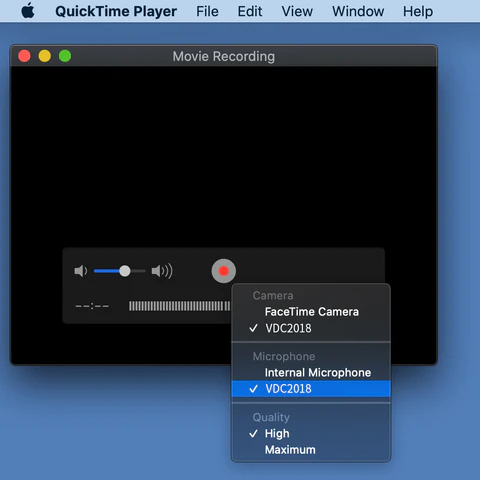
4. Click the Record button to start recording.
Record button to start recording.
5. Click it again to stop recording.
More Details, Please consult QuickTime Player Online Manual.
IMPORTANT - Before Running QuickTime Player on your macOS.
■ Do Check the "Hardware Conection"
■ Audio Settings on your macOS, and make sure the Audio Input Device is VDC2021. Otherwise the recorded audio is from macOS's Microphone.

1. Open QuickTime Player
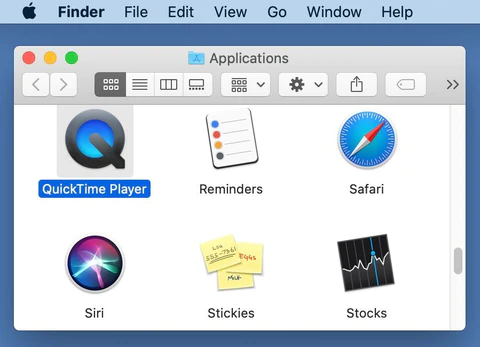
2. Choose File > New Movie Recording
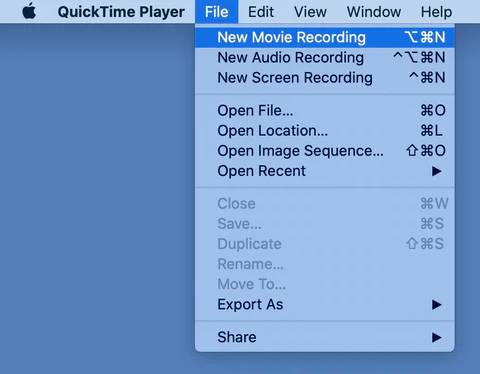
3. To change the recording settings
a. Drag volume slider to proper level.
b. Choose Camera "VDC2018" or newer "VDC2021"
c. Choose Microphone "VDC2018" or newer "VDC2021"
d. Quality "High"
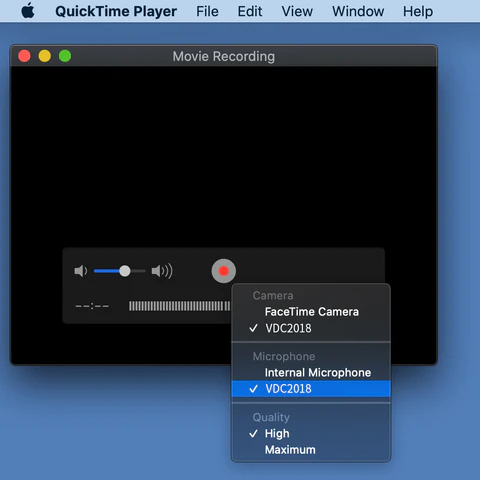
4. Click the
 Record button to start recording.
Record button to start recording.5. Click it again to stop recording.
More Details, Please consult QuickTime Player Online Manual.
 EUR
EUR GBP
GBP CAD
CAD CNY
CNY SAR
SAR SGD
SGD NZD
NZD ARS
ARS INR
INR COP
COP AED
AED