Your position: Home
/
VDC2021 how-to-use-obs
VDC2021 how-to-use-obs
OBS Operation on macOS 10.15 +
Requirements
OBS Studio requires some additional files (Visual C++ 2017 Redistributables) that are not currently installed on your system. Please run this Microsoft installer in order to continue setup.
Install OBS
To install OBS on Windows OS, macOS is a so simple work. Just follow the indication of the Installer and complete the installation.
OBS Settings
There are some settings must be finished before using OBS recording video.
1. Video Source Selecting
2. Audio Device Setting
Tips - The hardware verification must be down before making the OBS.
1. Hardware Verification for Windows OS
2. Hardware Verification for macOS 10.12+
Step 1 - Open OBS
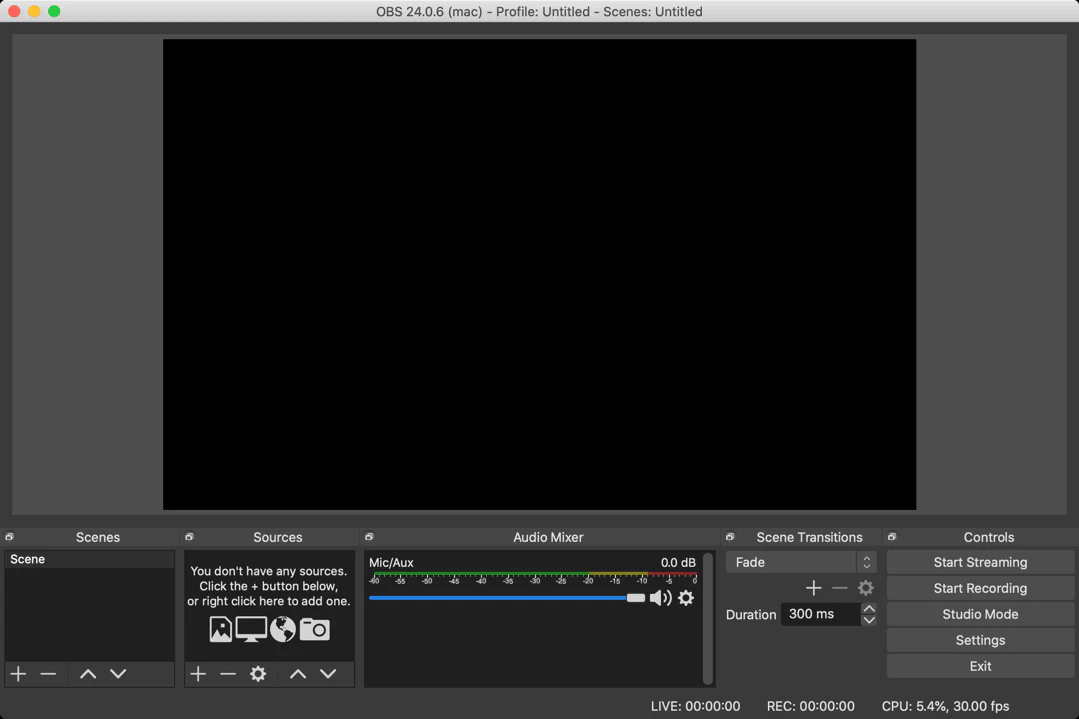
Step 2 - Click “Source” —> “ + “ —> “Video Capture Deice”
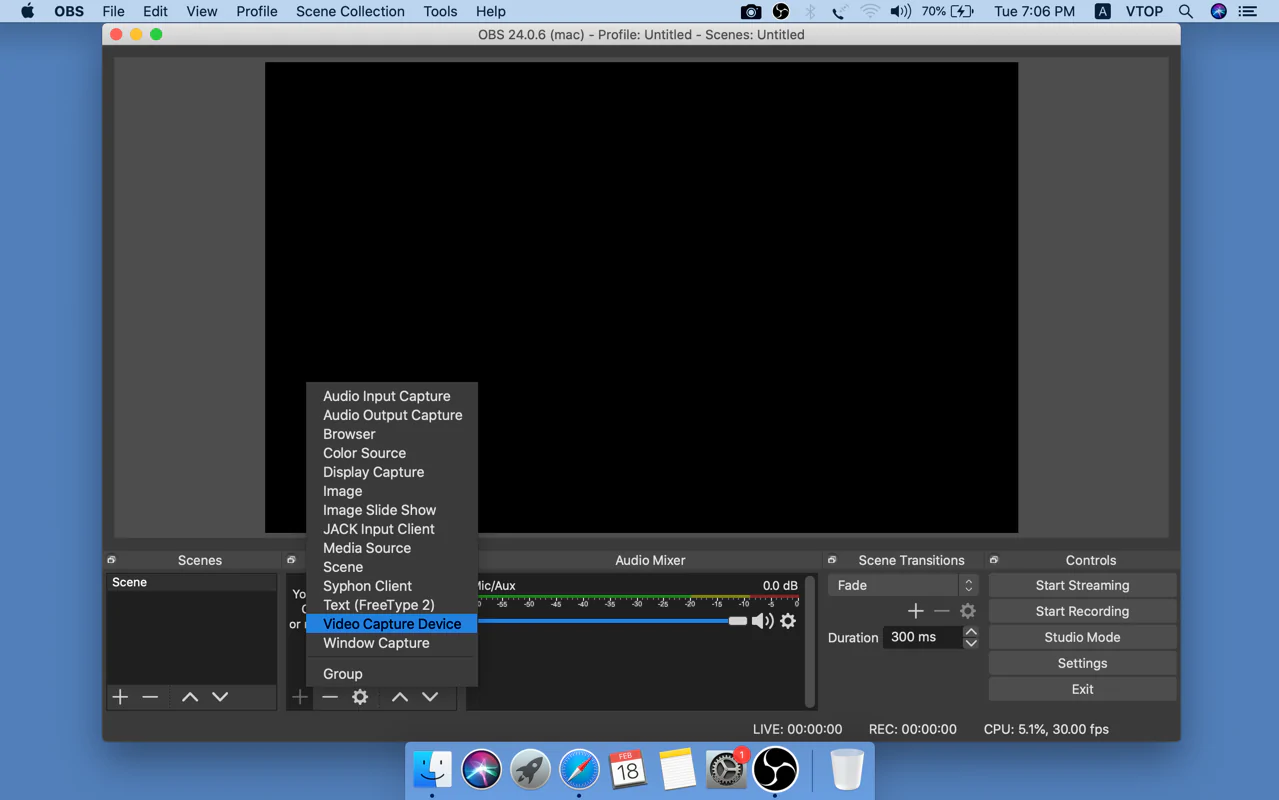
Step 3 - “Create New” —> “Video Capture Device” —> “OK” (Tick on Make source visible)
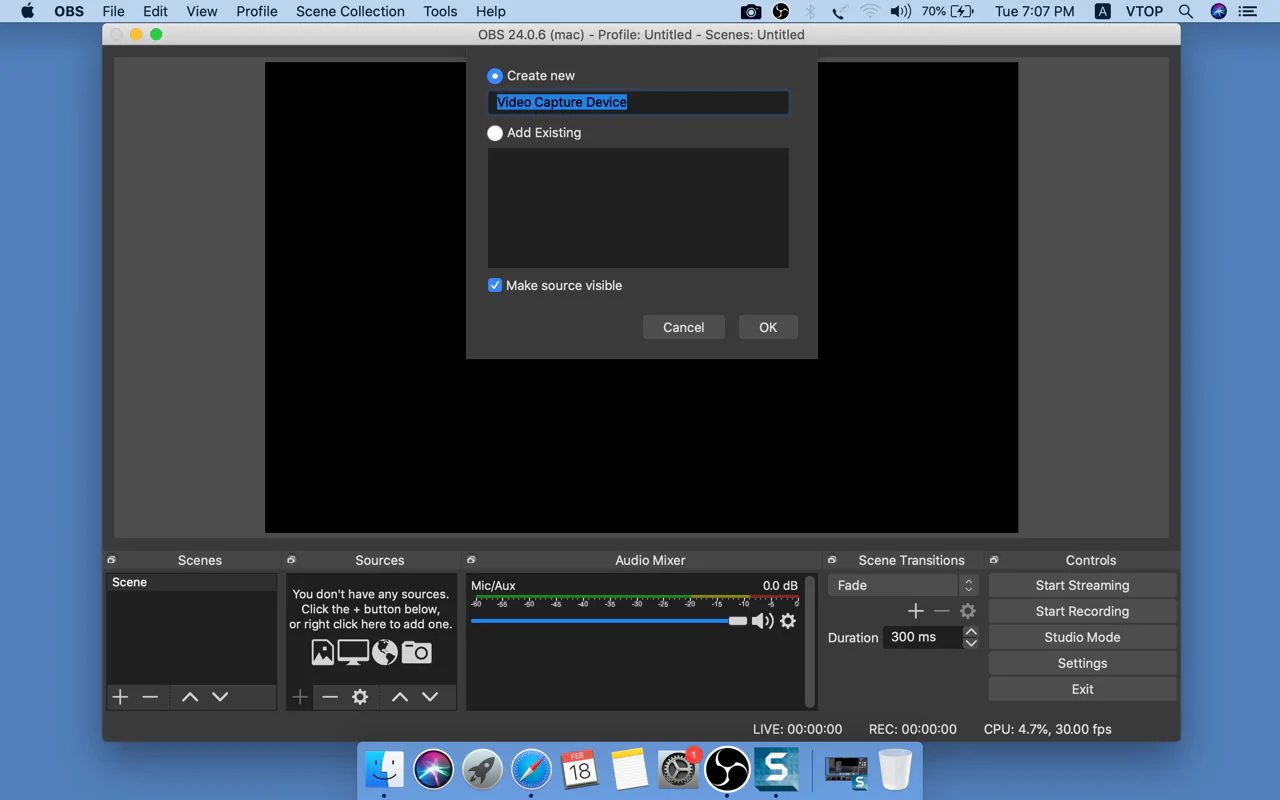
Step 4 - Then pops out “Properties for Video Capture Device”. The Device option is “VDC2018 or VDC2021”,and Click “OK”.
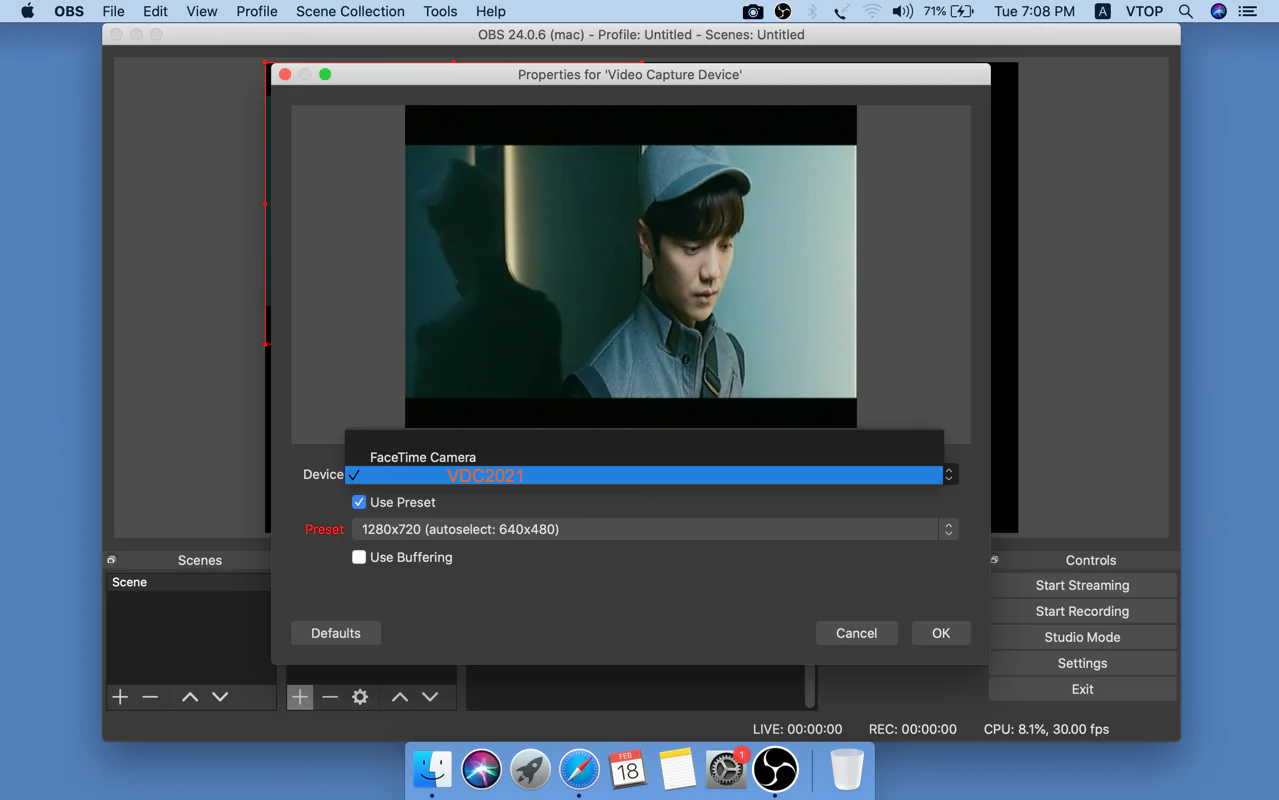
Step 5 - Audio Mixer —> Settings —> “Properties”
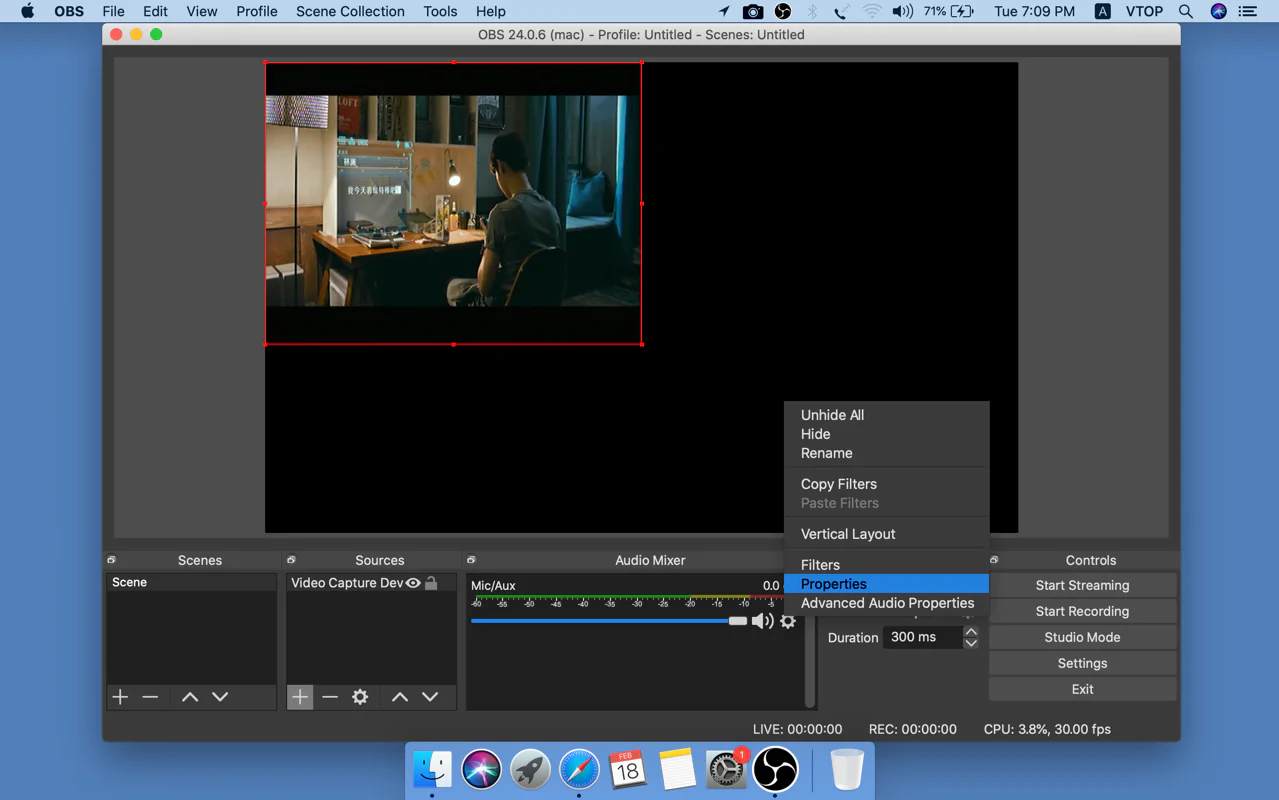
Step 6 - Device --> "VDC2018 or VDC2021" --> "OK"
Tips - If there is no audio, we might enable “Monitor and Output” from Advanced Audio Properties panel as per Step 7 - Step 9.
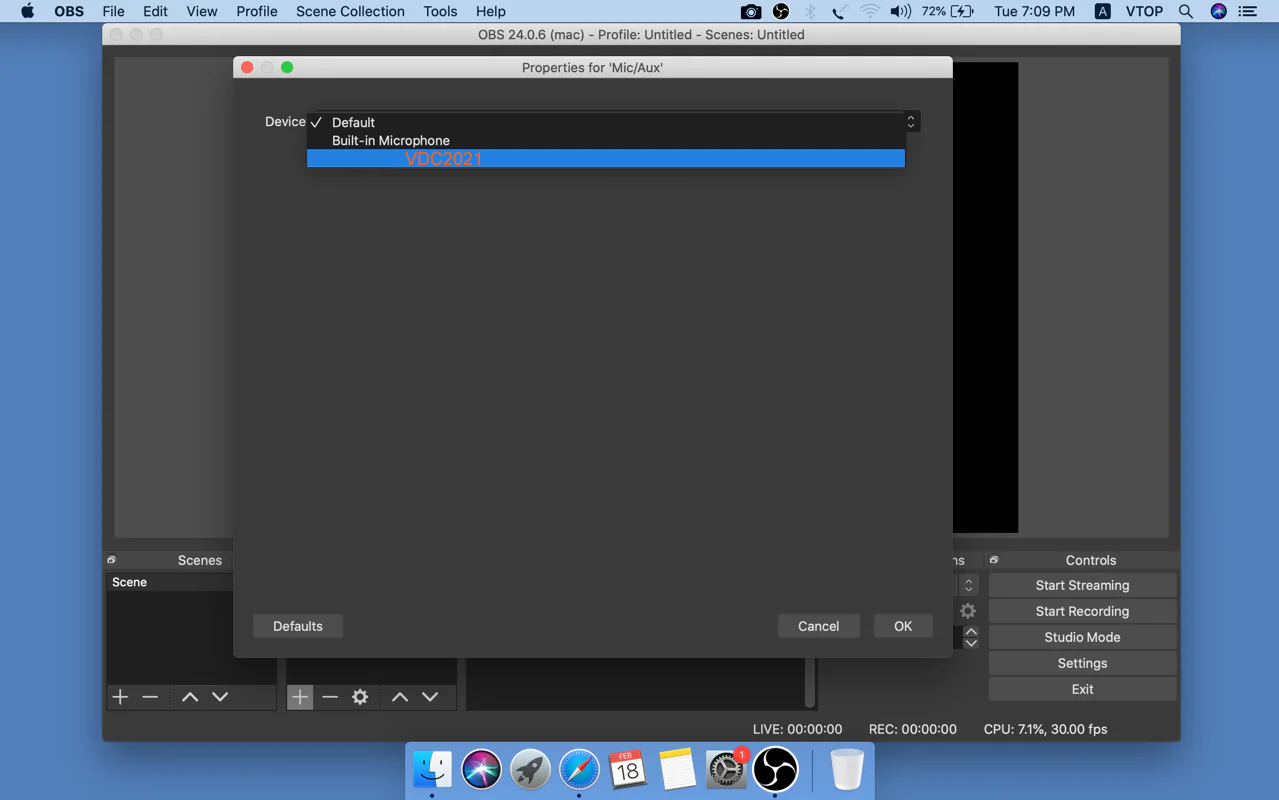
Step 7 - Audio Mixer —> "Advanced audio properties"
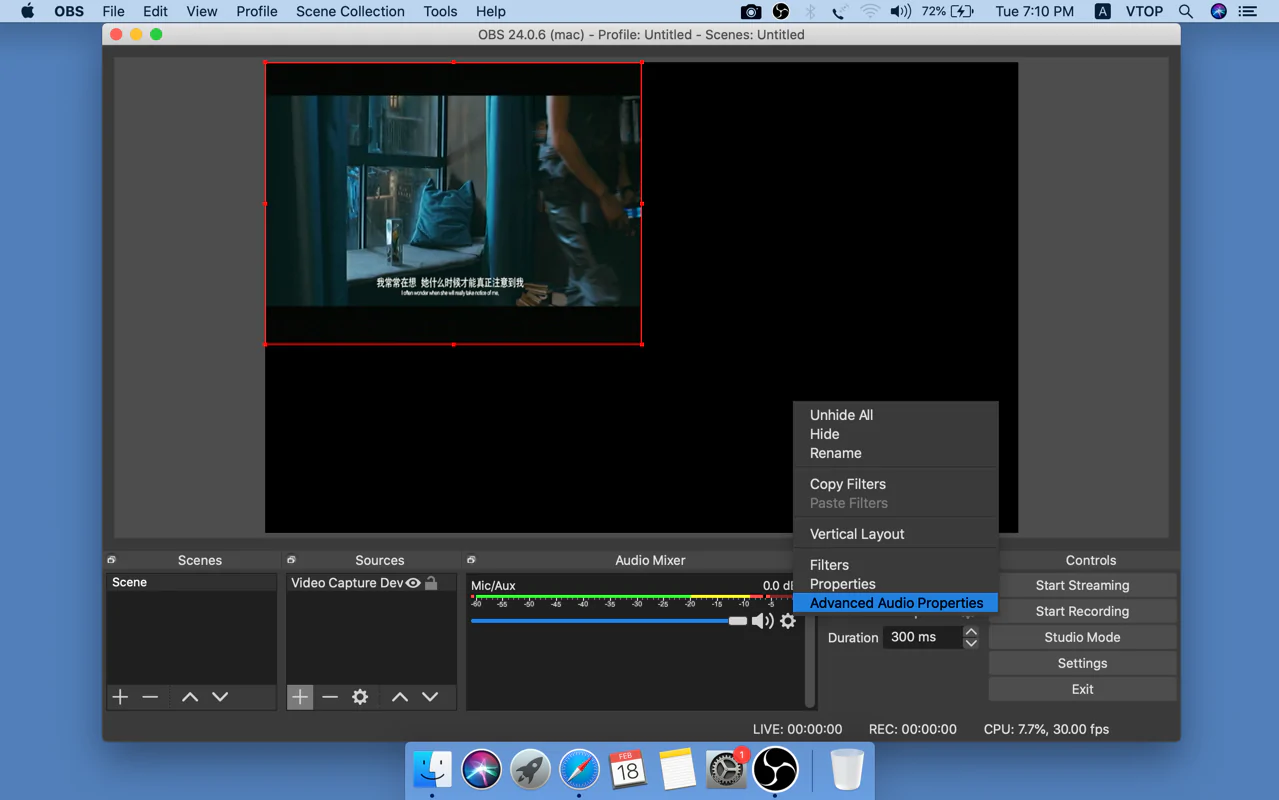
Step 8 - Enable "Monitor and Output"
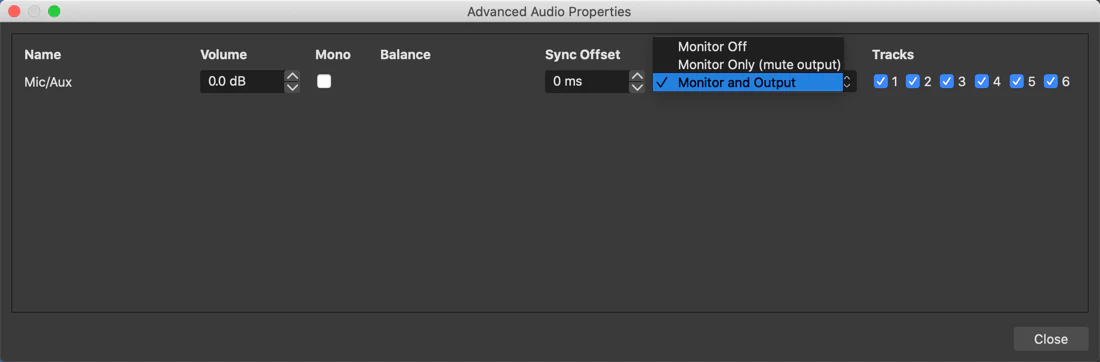
Declaration
OBS is a third party software, we are not responsible for the stability and the updating of the software.
Requirements
OBS Studio requires some additional files (Visual C++ 2017 Redistributables) that are not currently installed on your system. Please run this Microsoft installer in order to continue setup.
Install OBS
To install OBS on Windows OS, macOS is a so simple work. Just follow the indication of the Installer and complete the installation.
OBS Settings
There are some settings must be finished before using OBS recording video.
1. Video Source Selecting
2. Audio Device Setting
Tips - The hardware verification must be down before making the OBS.
1. Hardware Verification for Windows OS
2. Hardware Verification for macOS 10.12+
Step 1 - Open OBS
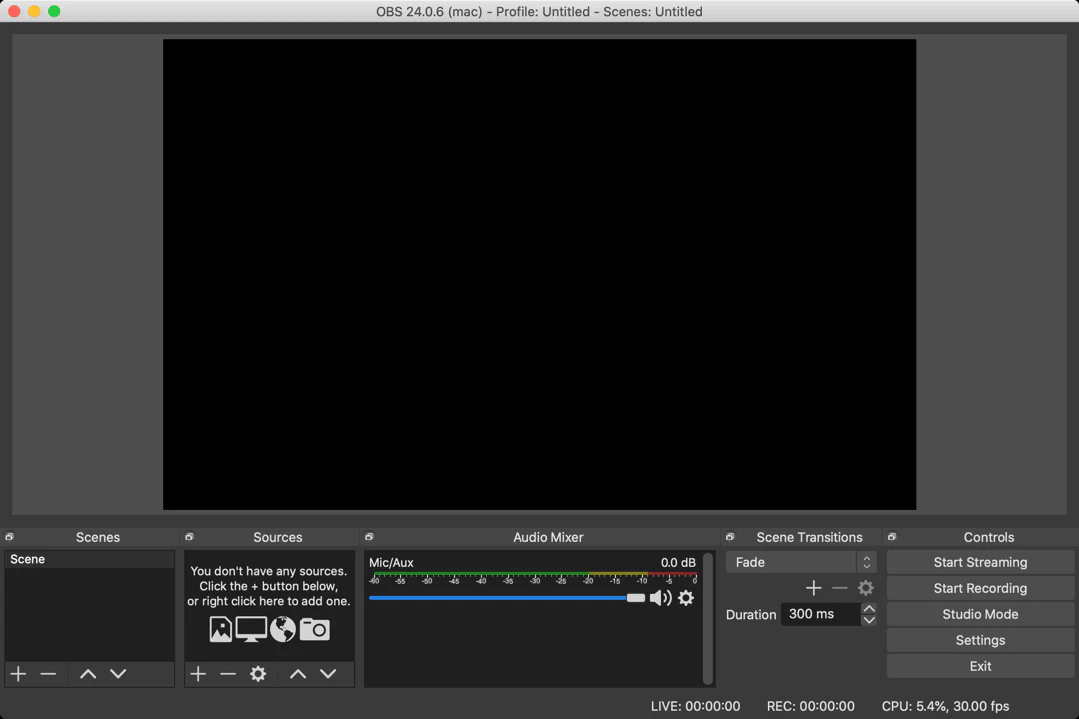
Step 2 - Click “Source” —> “ + “ —> “Video Capture Deice”
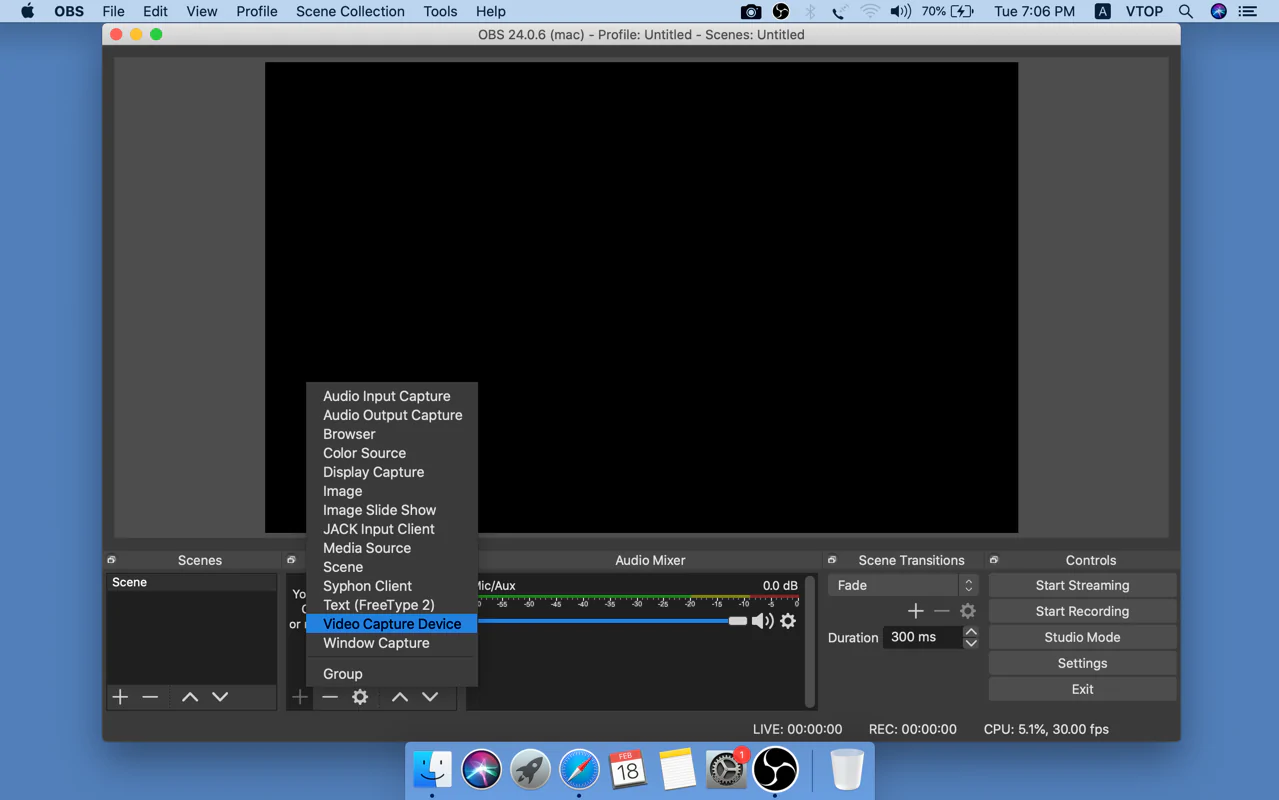
Step 3 - “Create New” —> “Video Capture Device” —> “OK” (Tick on Make source visible)
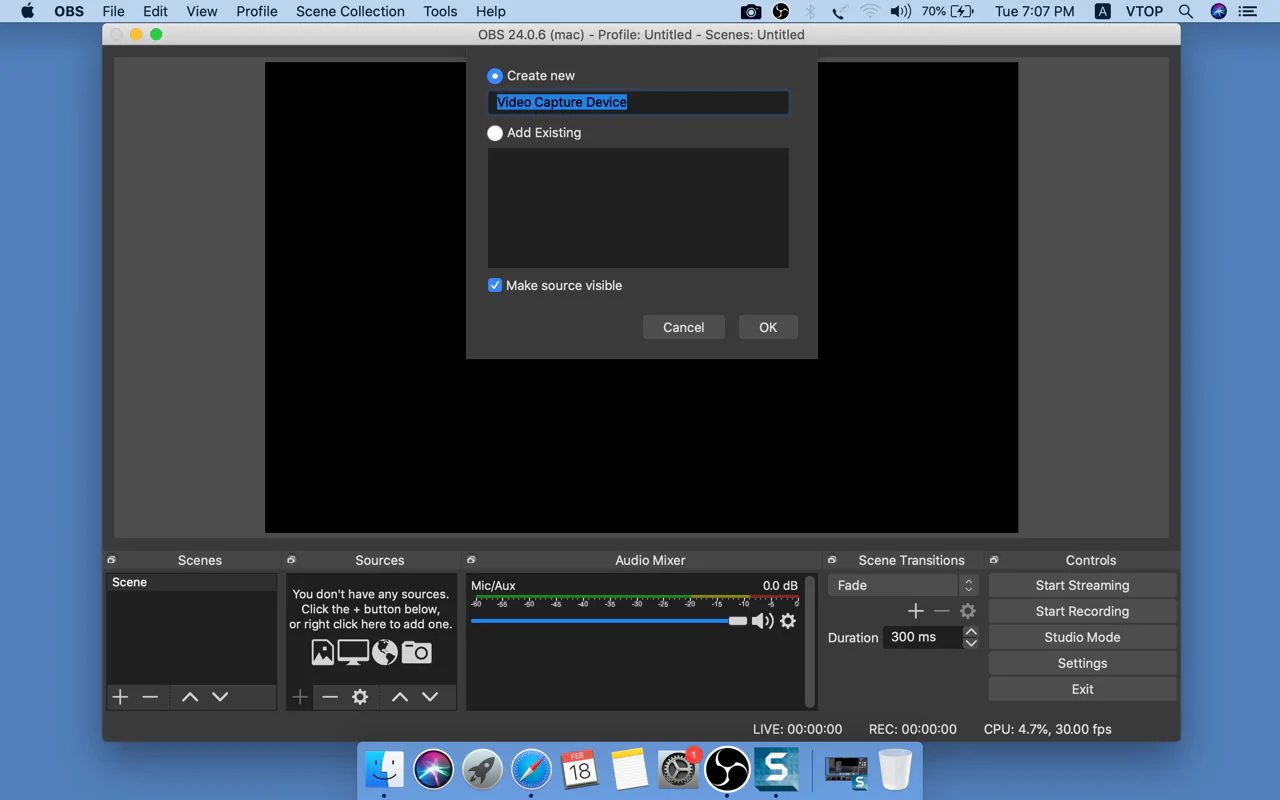
Step 4 - Then pops out “Properties for Video Capture Device”. The Device option is “VDC2018 or VDC2021”,and Click “OK”.
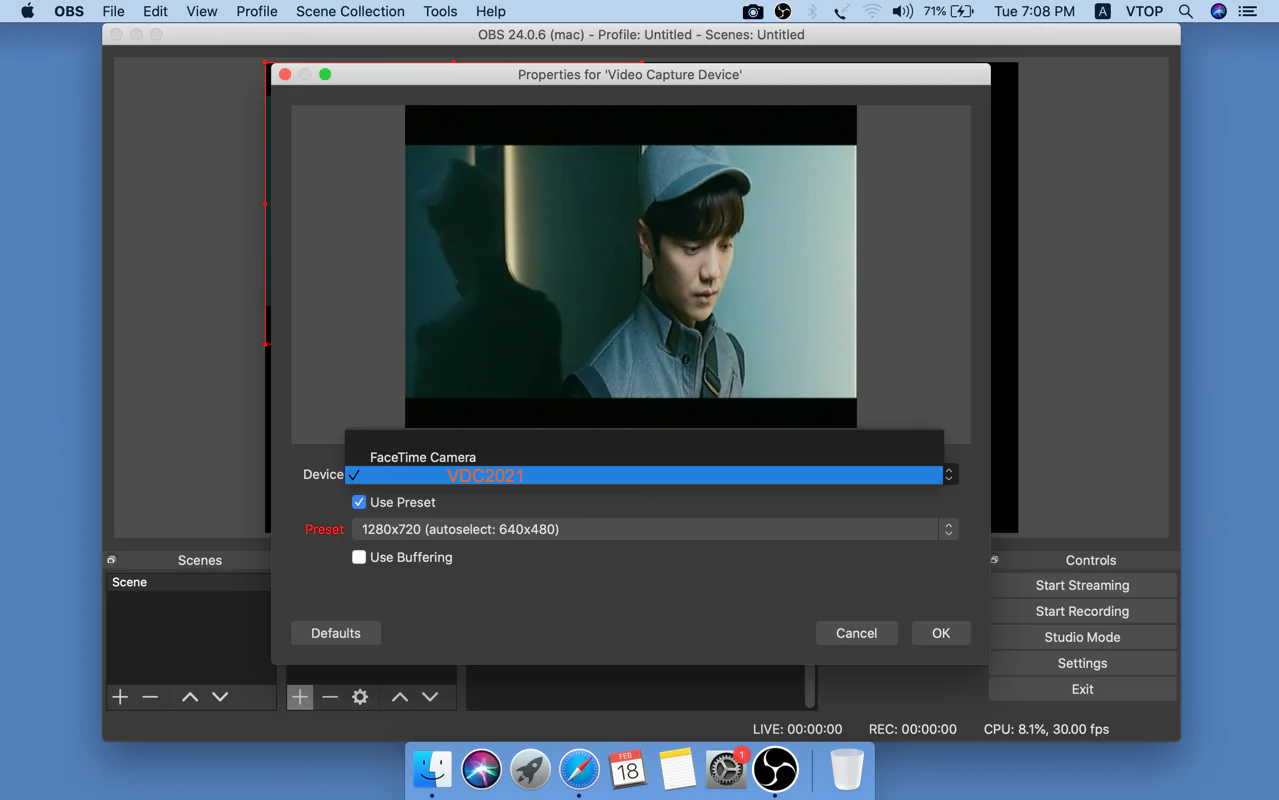
Step 5 - Audio Mixer —> Settings —> “Properties”
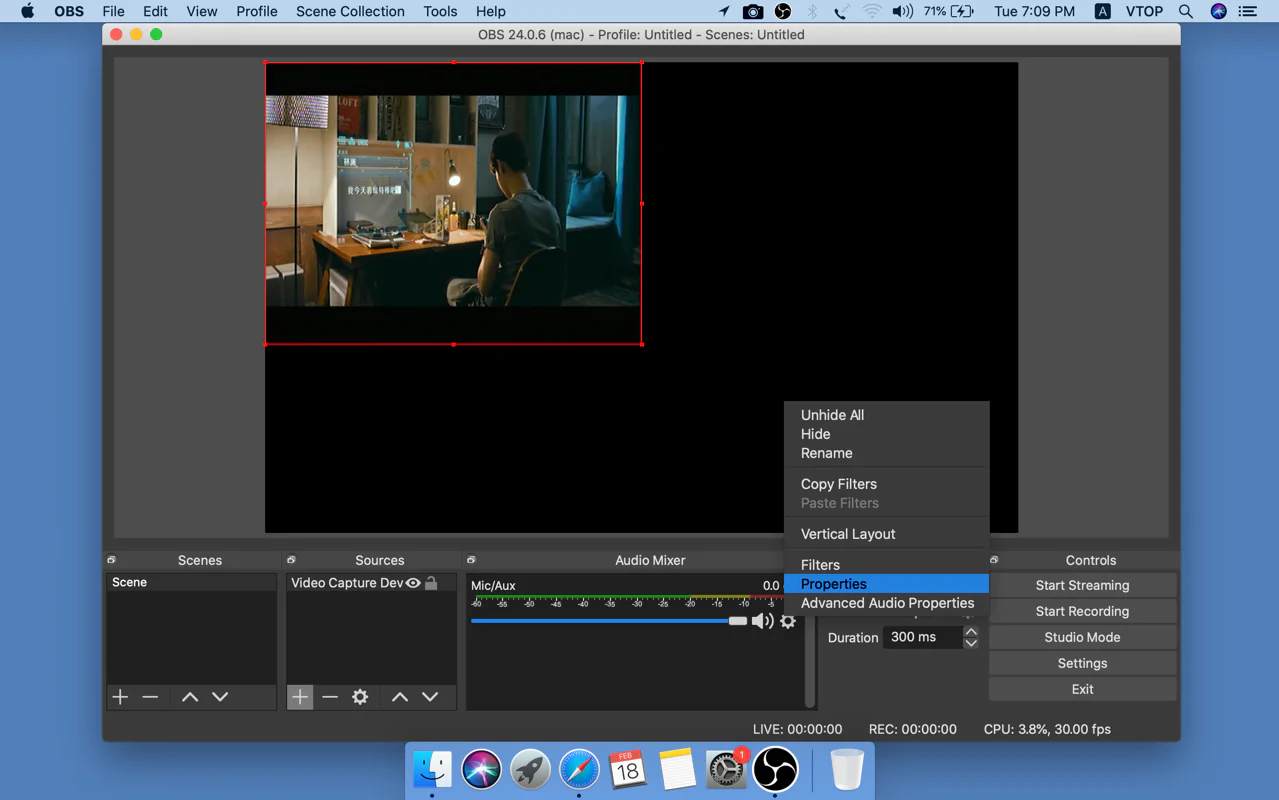
Step 6 - Device --> "VDC2018 or VDC2021" --> "OK"
Tips - If there is no audio, we might enable “Monitor and Output” from Advanced Audio Properties panel as per Step 7 - Step 9.
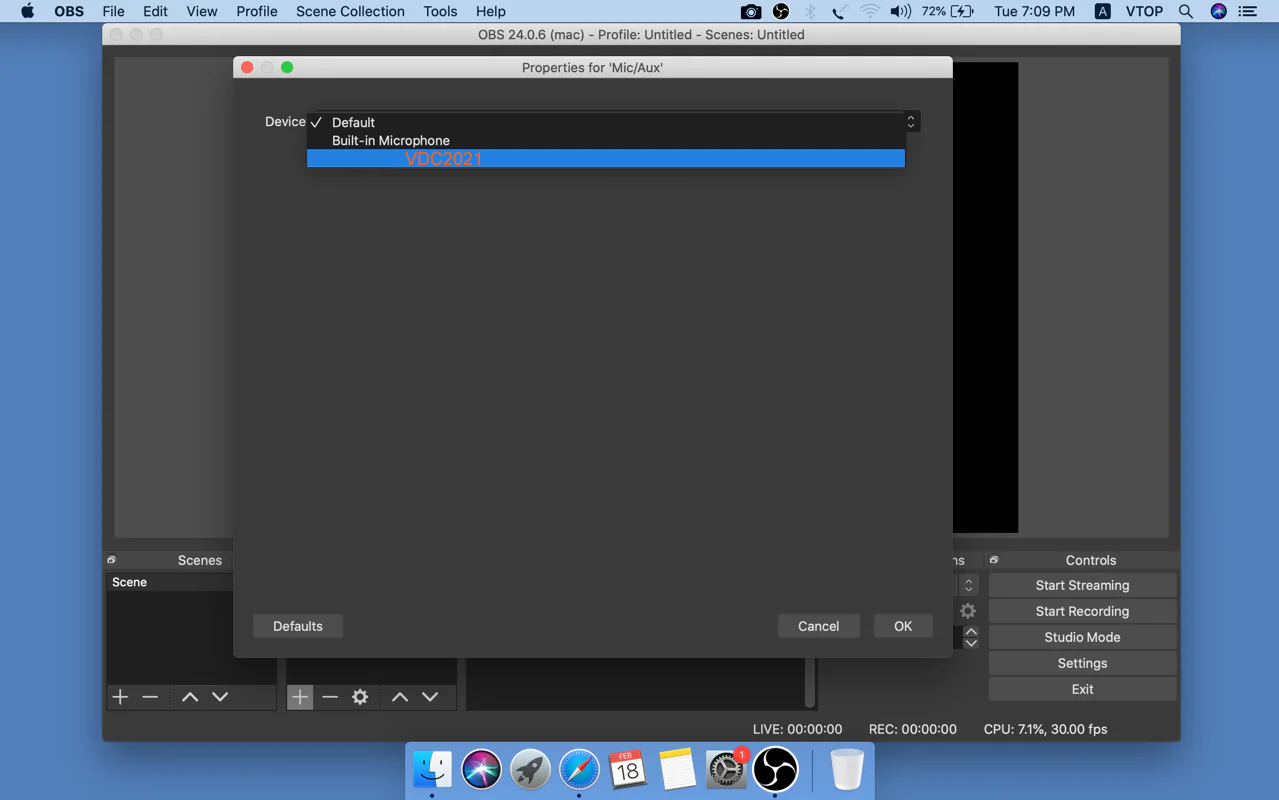
Step 7 - Audio Mixer —> "Advanced audio properties"
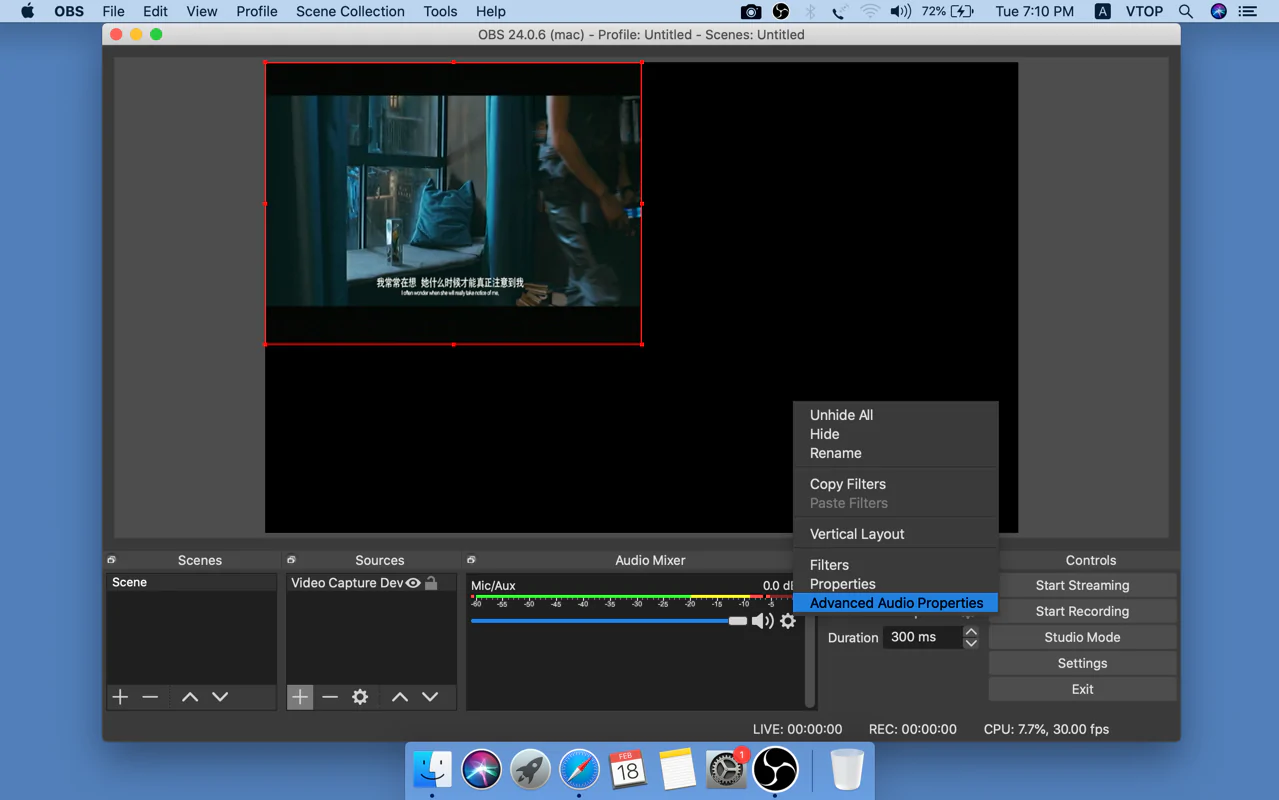
Step 8 - Enable "Monitor and Output"
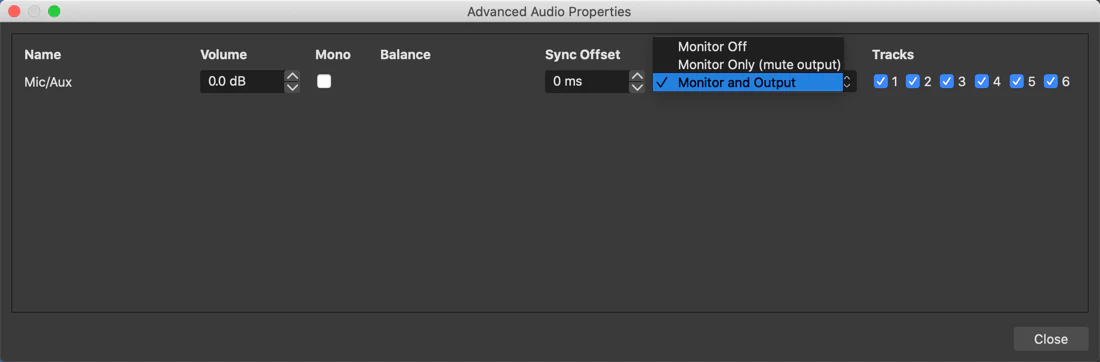
Declaration
OBS is a third party software, we are not responsible for the stability and the updating of the software.
 EUR
EUR GBP
GBP CAD
CAD CNY
CNY SAR
SAR SGD
SGD NZD
NZD ARS
ARS INR
INR COP
COP AED
AED